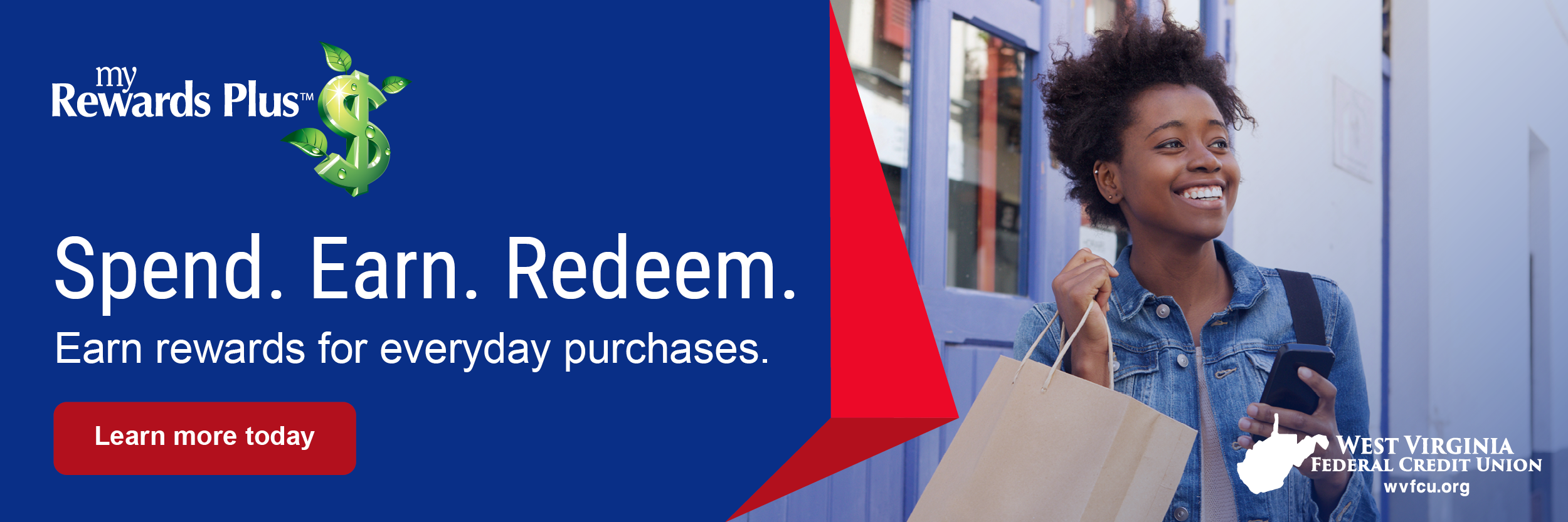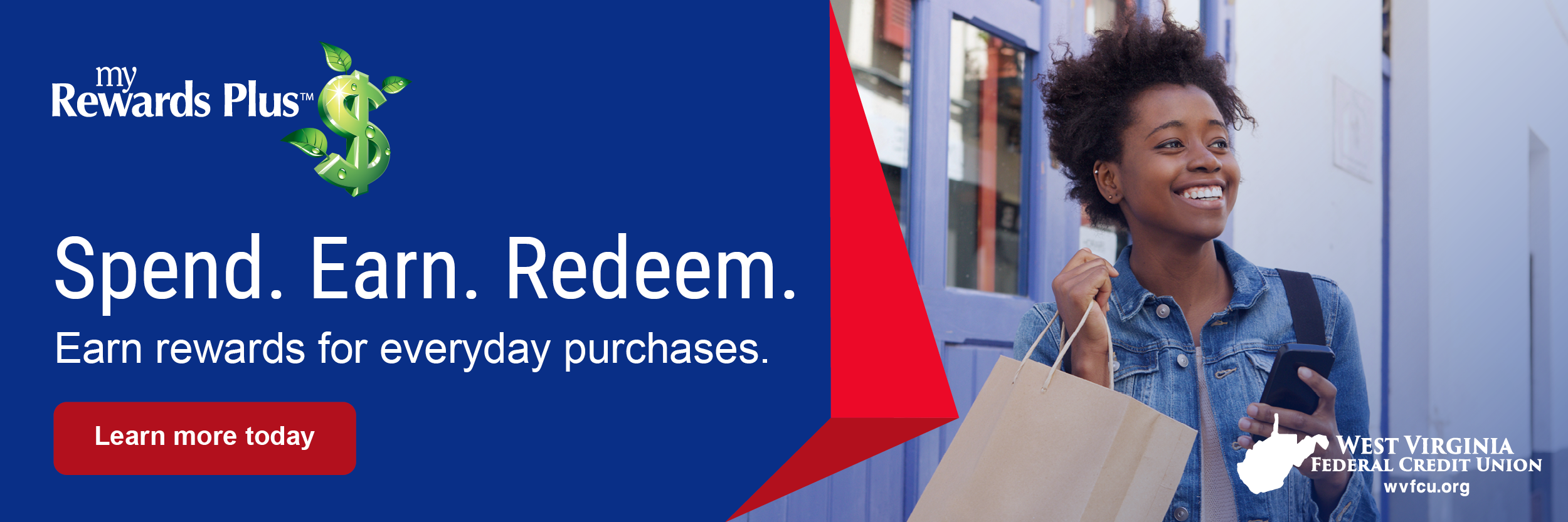- Cardholders can access – the rewards website at dreampoints.com/wvfcu via SSO (Single Sign On) from WVFCU Home Banking.
- Welcome – Upon entering website, you will be brought to welcome page. Here you can View Promotions, New Program Components and Trending Rewards.
- Rewards – To start browsing rewards, select “Redeem Point” or select a category from the left menu navigation.
- My Profile – you may view and edit your profile by selecting the “My Profile” link in the “My Account” drop down menu. Selecting the “Reward Alerts” tab allows you to edit your email alerts and notifications.
- Wish List – Selecting the “Wish List” will allow you to review and edit your wish list.
- Order Status – Selecting the “Order Status” link allows you to view your past orders and their current statues.
- Points Calculator – Users can calculate how many points they could be earning for using the rewards card (s) for everyday purchases.
- Ampre – In the “Earn more” sub menu, users will be able to access Ampre bonus point offers that are automatically linked to the users’ rewards cards. Here they can search for local offers and view the newest offers.
- Fuel Redemption – By selecting “Fuel Redemption” from the “Real-Time Rewards” menu, users can select a fuel provider to locate participating gas stations near them.
- Pay with Points – By selecting “Pay with Points” from the “Real-Time Rewards” menu, users can view available purchases to redeem against.
- About – Selecting the “About” link will allow you to learn more about the rewards program.
- Help/Contact/FAQs – All help items can be reached through the “Need Help?” tab on the right side of the page. Here you can access the program FAQs and find the customer service number.
- Sign Off – Once you have completed your session in the rewards website, select the “Sign Off” link to securely sign off. Selecting this link will bring you to a sign off confirmation page. For security purposes, if your session is idle for 10 minutes, you will be automatically signed off.
Rewards Plus Questions - Call 888.460.1885
Redemption Website Overview
Go to main navigation